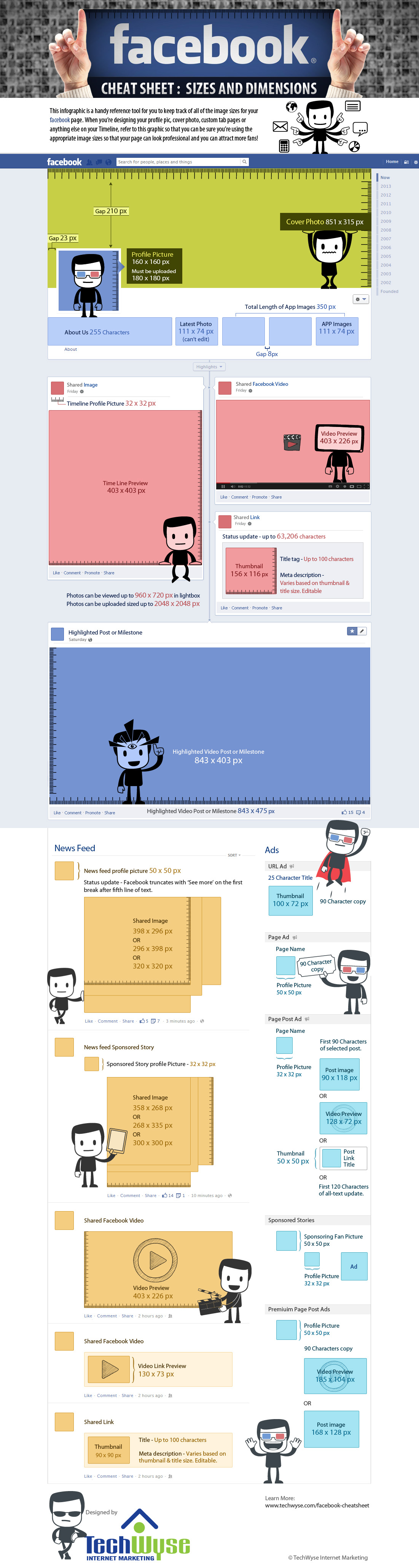I have tested several blogging platforms while being a blogger for around five years.
I have blogged mostly with
Blogger and
Wordpress.
Of them, the most versatile, easy to use and almost totally free one is
Blogger.
Blogger does not trouble you with ads. It does not ask you to upgrade to a paid account. Being linked to Google, it encourages content creation because it ultimately benefits Google search.
Blogger provides you unlimited space for content creation.
Blogger does not restrict you the use of advertising. Moreover it encourages monetizing your blog with Google
Adsense. You can earn money with Blogger.
Its blog interface is very simple and similar to a word processing software interface like Microsoft Word. You can easily insert photos, videos, links etc. Although not provided facilities for tables, it is easy to copy and paste even a table. You can do many things with the HTML editing in post interface.
Blogger template and layout can be customized vividly but with a little technical expertise which you can gain easily while working with Blogger. Search Google and you may find any instruction you want regarding customizing Blogger in most ways you prefer.
One disadvantage with Blogger is its lengthy URL like
shasthru.blogspot.com but you can easily move to a custom domain. You can easily purchase one from Blogger. No technical expertise is needed to link the custom domain purchased through Blogger.
Blogger has an array of customizable templates and you can browse for other templates and upload them with little technical knowledge. Another special feature is the large number of gadgets available for various uses that makes your blog more interesting.
On the other hand,
Wordpress is also a great blogging platform. It is not so easy for beginners but it looks more professional. There is a common belief that Wordpress provides better themes. Wordpress themes are always very tidy.
Wordpress free blogs that come from wordpress.com do not allow you to run advertisements. (
Read more)
Wordpress.org provides free web software you can use to create a beautiful website or blog. You can download Wordpress and build a great self hosted website with marvelous features. I run some websites with Wordpress like my personal website
www.parakum.com and my experience is enthusiastic. But you have to study thoroughly to be a smart Wordpress user.
The main difference between the two is that the WordPress.com sites are hosted on WordPress’ server while WordPress.org sites are hosted on an external server.
Wordpress free blogs and self hosted websites are similar in handling. When you sign up to your Wordpress.com account you can handle all Wordpress blogs or websites through it.It acts like a portal to your Wordpress blogs.
The best free blog domain is provided by
Blog. Your free domain looks so nice and it is like
http://parakum.blog.com
However, they ask you to change into a paid account to get the best features. Belonged to Wordpress, as I have heard, Blog is very similar to Wordpress. However it is less complicated and looks handier. If you can spend some money, you can have a really nice blog with Blog.
Live Journal is said a blog platform with a touch of social networking. You can run a network of friends in it. Live Journal is introduced as a global community of friends who share your passions and interests.
I have tried
Tumblr as well. The special feature that prompted me to try Tumblr is its community feature which encourages re-blogging and sharing the posts.
Tumblr is considered a micro blogging platform and a social media network also.
My favorite micro blogging platform is Twitter and its competitors are way behind them.
Self hosted blogs can be created with Content Management Systems like
Joomla and
Drupal.
-Ajith Parakum Jayasinghe
Share this article